how to find your linkedin url
4 minutes
If you ever want to share your LinkedIn URL, you just have to send it to the person you want. They will only have to click on the link to access your personal profile. But if that sharing is done in a professional context (like adding your LinkedIn URL to your CV for recruiters, or for prospecting purposes), you might want to have a clean URL that looks neat. But how to find your LinkedIn URL? And how to customize it?
What is a LinkedIn URL?
A URL (Uniform Resource Locator) is the address of a web page or a resource on the Internet. It is used to access this page or resource, either by writing this address in the address bar of your browser, or, if it is clickable, by simply clicking on it. Your browser will then automatically take you to the desired page.
The URL of your LinkedIn profile is therefore the address of your profile on the professional social network. It indicates the location, on the web and on linkedin.com, of your LinkedIn profile page. It starts with https://www.linkedin.com/in/ followed by some text.
To be noted: LinkedIn also has professional pages for companies. These companies also have URLs on LinkedIn, which can be shared or modified, just like any other professional profile.
How to find your LinkedIn URL.
Copy and paste the URL of your LinkedIn profile
There are two ways to find your LinkedIn URL. The first, most certainly the simplest, is to click on "Me" under your profile picture in the LinkedIn menu, and then click on your username in the dropdown menu. Your browser will redirect you to your LinkedIn page.
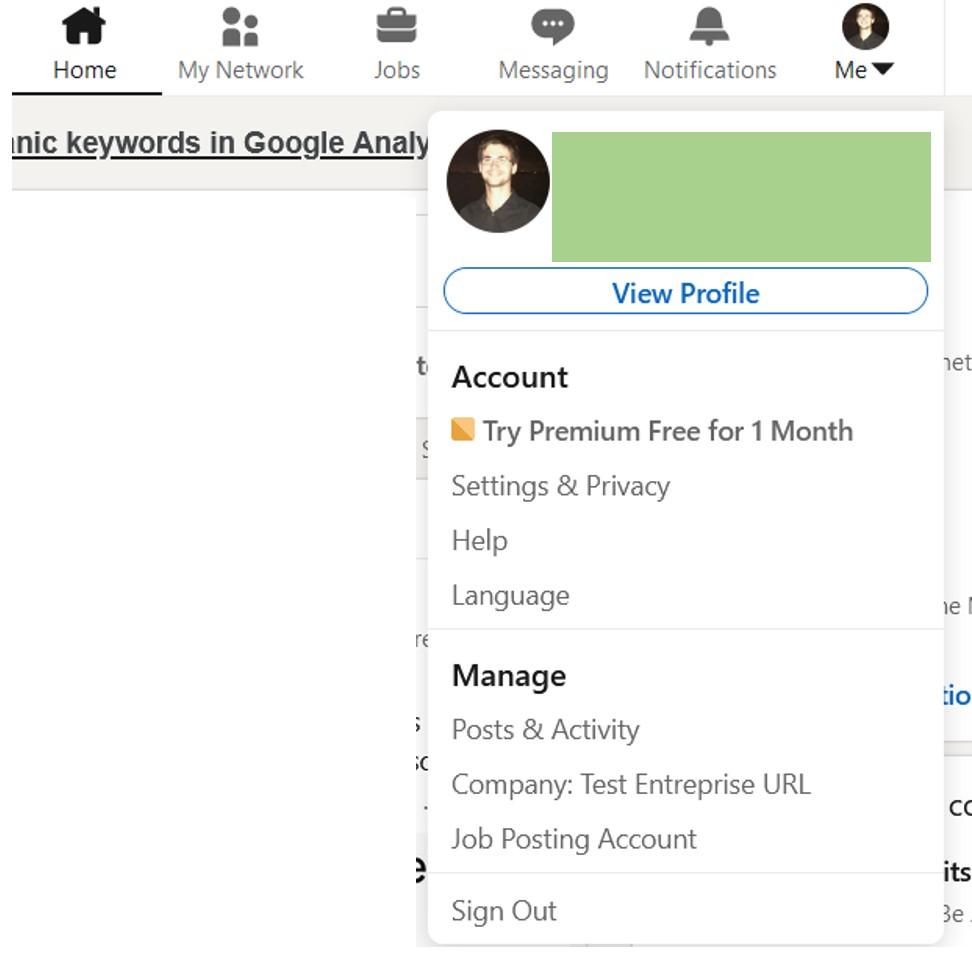
Once you got to your profile, just copy that URL from the address bar of your browser.
![]()
Find your LinkedIn URL in your profile settings
The second method to find your LinkedIn URL is to go to your profile. On the right side of the profile, you will find a box that offers you to "Edit Public Profile & URL". Click on it and you will be sent to a page that allows you to modify the information in your profile.
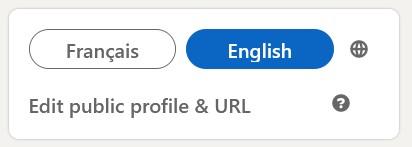
On your right hand is a new box: "Edit your custom URL".
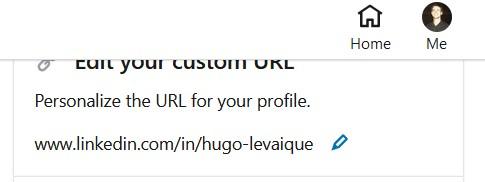
It shows your personalized URL on LinkedIn!
How to customize your URL on LinkedIn?
Now that you found the URL of your LinkedIn profile, how do you change it? It is, in fact, super easy! If you follow the second method to find your profile's address, you only have one more step to follow.
LinkedIn assigns a basic URL that is quite unreadable, and you may wish to change it. In order to do so:
- Go to your LinkedIn profile
- Click on "Edit Public Profile and URL".
- Under the "Edit your custom URL" section, click on the blue pencil icon
- Modify your URL by entering what you want.
Please consider that spaces and special characters are forbidden. Your personalized URL on LinkedIn must also be between 3 and 100 characters long and must be unique. It should not have already been used by another member of the network.
Our advice: customizing a URL in the first and last name format (for example: first-name or last-name) is more readable, and easier to remember. Useful, if you want to be easily found by a recruiter or prospects! A neat URL reinforces your credibility and allows you to have a profile that gives a better first impression.
How to find and customize the URL of your company on LinkedIn?
You can also find and customize the URL of your company on LinkedIn, in the same way that you can do it for a personal profile.
When you create a company page on LinkedIn, the social network will ask you for different information. The name of your company, its industry, but you will also be asked to set up your URL. You can actually personalize it as soon as you create the page. But if you missed that step or want to change it later on, here's how to do so.
On your company's administration page, you can simply click on "Admin Tools" and then "Edit Public URL". A pop-up window opens where you can rewrite the URL as you wish. You do now have a new address for your LinkedIn company page!
Keep in mind that this URL should be clear, descriptive, short and can use relevant keywords. The simplest thing to do is to put only the name of your company. It will make life easier for users who would like to find your page and will help its search optimisation on LinkedIn and on Google (or any other search engine), while making it easier to find you. You will indeed tend to go higher in the search results if you have a good URL. Very useful for inbound marketing! 😜
You now know everything about URLs on LinkedIn! You can modify and share them a lot, to increase your professional network. Be careful though: there are limits to the number of daily invitations you can send.
Personalize your LinkedIn URL to work on your image, your personal branding, and to stand out: think about it if you want to be visible on the platform! Rewriting your URL is very simple and does not require you to update your social profile, but it can be beneficial for your notoriety on the professional network. With a neat URL, you can be sure to present a more attractive profile when you ask other users to join your LinkedIn network.
But did you know that? You can also use a shortened URL on LinkedIn! Get the short link with a URL shortening service.
Try Waalaxy Now 👩🚀
how to find your linkedin url
Source: https://blog.waalaxy.com/en/find-my-linkedin-url/
Posted by: cainchicter1945.blogspot.com

Simply a smiling visitor here to share the love (:, btw outstanding design . "Audacity, more audacity and always audacity." by Georges Jacques Danton. YtViews
ReplyDelete